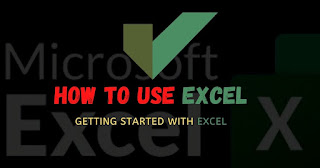
Microsoft Excel is a powerful spreadsheet software that is widely used for various purposes, including data analysis, financial modeling, project management, and more. Whether you are a beginner or an experienced user, knowing how to use Excel effectively can help you save time, work more efficiently, and make better decisions. In this article, we will cover some of the basic and advanced features of Excel and how you can use them to achieve your goals.

Getting started with Excel:
To start using Excel, you need to open the software on your computer. If you are using Windows, you can find Excel under the "Microsoft Office" group in the Start menu. On a Mac, you can find it in the "Applications" folder. Once you have opened Excel, you will see a blank workbook with a grid of cells, columns, and rows.

Creating and saving a workbook:
A workbook in Excel is a collection of sheets (also known as worksheets) that can contain data, formulas, charts, and other elements. To create a new workbook, click on the "New Workbook" button on the "Home" tab in the ribbon. You can then start entering data into the cells, either by typing or by copying and pasting from other sources. To save your workbook, click on the "Save" button or use the "Ctrl + S" keyboard shortcut.

Entering data into cells:
Excel cells are the individual boxes in the grid where you can enter data. To enter data into a cell, simply click on the cell and start typing. You can use the tab key to move from cell to cell, or you can use the arrow keys to navigate the grid. To format the data in a cell, you can use the "Home" tab in the ribbon, where you will find options for font, font size, bold, italic, underline, and more.

Using formulas and functions:
Formulas and functions in Excel are powerful tools that allow you to perform calculations on your data. To enter a formula into a cell, start with an equal sign (=) followed by the formula. For example, the formula =A1+A2 will add the values in cells A1 and A2. Functions in Excel are predefined formulas that perform specific calculations, such as SUM, AVERAGE, COUNT, MAX, MIN, and more. To use a function, start by typing the function name in a cell, followed by an opening parenthesis. Excel will display a list of arguments that you can use to customize the function to your needs.

Formatting cells and data:
Excel provides a range of formatting options that allow you to customize the look and feel of your data. For example, you can use the "Home" tab in the ribbon to change the font, font size, and color of your text, as well as to apply bold, italic, underline, and other effects. You can also use the "Number" section to format cells as currency, percentage, date, time, and more. To format a range of cells, simply select the cells you want to format and use the formatting options in the ribbon.
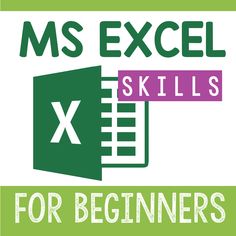
Creating charts and graphs:
Charts and graphs in Excel are visual representations of your data that can help you communicate information more effectively. To create a chart, you first need to select the data you want to include in the chart. Then, click on the "Insert" tab in the ribbon and select the type of chart you want to create. You can then customize the chart to your liking, for example by changing the colors, adding data labels,
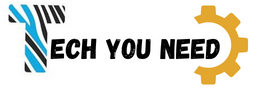













0 Comments