Create a fiveM Server. If you`re want to create a FiveM server, you've come to the right place. In this guide, we'll walk you through the steps to set up your own FiveM server, from installing the server software to customizing your server and adding mods. By the end of this guide, you'll have all the knowledge you need to get your server up and running.
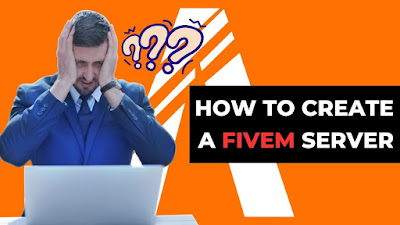
Table of Contents:
- Introduction
- What is FiveM?
- System Requirements
- Installing FiveM Server Software
- Configuring Your Server
- Adding Mods to Your FiveM Server
- Customising Your Server
- Managing Your Server
- Troubleshooting Your Server
Creating your own FiveM server is a great way to customize your gaming experience and play with your friends. However, setting up a FiveM server can be daunting, especially if you're new to server administration. This guide will provide you with step-by-step instructions to help you set up your own FiveM server.
- What is FiveM?
FiveM is a modification for the popular game Grand Theft Auto V that allows players to create custom servers with their own rules, gameplay mechanics, and mods. With FiveM, players can customise their gaming experience and play with others in a server that meets their unique preferences.
- System Requirements
Before setting up your fiveM server, it's important to make sure your system meets the necessary requirements. To run a fiveM server, you'll need a computer with the following specifications:
Windows 7 or later (64-bit)
Quad-core processor (Intel Core i5 or better)
8GB of RAM or more
A dedicated graphics card (Nvidia GeForce GTX 660 or better)
A stable internet connection with at least 10Mbps upload speed
- Installing fiveM Server Software
To install the fiveM server software, follow these steps:
Download the fiveM server software from the official website.
Extract the downloaded files to a location of your choice.
Open the "run.cmd" file to start the server.
Wait for the server to start up, which may take a few minutes.
Once the server is up and running, you can connect to it using the fiveM client.
- Configuring Your Server
Once your fiveM server is up and running, you'll need to configure it to meet your needs. Here are some of the most important settings you should consider:
Server name and description: Choose a name and description for your server that accurately reflects its purpose and rules.
Max players: Set the maximum number of players that can join your server at any given time.
Resources: Choose which mods and scripts you want to use on your server.
Whitelist: Consider enabling a whitelist to restrict access to your server to only approved players. To configure these settings, you'll need to edit the "server.cfg" file in the FiveM server software directory. Open the file in a text editor and modify the settings as desired.
- Adding Mods to Your FiveM Server
One of the best things about FiveM is the ability to add mods to your server. Mods can range from simple cosmetic changes to major gameplay overhauls, and there are countless mods available to download and use.
To add mods to your FiveM server, follow these steps:
Find the mods you want to use and download them from a trusted source.
Extract the mod files to the "resources" folder in your FiveM server Add the mod to the server's configuration file by adding the mod's name to the list of resources. For example, if you wanted to add a mod called "siren pack," you would add the following line to the configuration file:
ensure siren pack
Once your server is up and running, the mod should be active and ready to use. Keep in mind that not all mods are compatible with each other, so be sure to research compatibility before adding new mods to your server.
- Customising Your Server
In addition to mods, you can customize your FiveM Server in a variety of other ways. Here are some examples of customization options:
Player skins: Change the appearance of player characters with custom skins.
Vehicles: Add new vehicles to the game or modify existing ones.
Weapons: Customize weapon stats or add new weapons to the game.
Game modes: Create your own game modes with unique rules and objectives.
Customization can be achieved through mods or by editing the server configuration file directly. Keep in mind that too much customization can cause instability or conflicts with other mods or customizations.
- Managing Your Server
Once your FiveM Server is up and running, you'll need to manage it to ensure smooth gameplay and prevent issues. Here are some tips for managing your server:
Regular backups: Back up your server's configuration files and player data to prevent loss of progress or settings.
Active moderation: Assign moderators to enforce server rules and handle any issues that may arise.
Regular maintenance: Check for updates to the FiveM Software, mods, and scripts and perform regular maintenance to ensure your server stays up to date.
- Troubleshooting Your Server
Even with careful management, issues can still arise with your FiveM Server.
Server crashes: Check the server logs to see if there are any error messages that may indicate the cause of the crash.
Connection issues: Check that the server is up and running and that players are connecting to the correct IP address and port.
Mod conflicts: Disable mods one by one to identify any conflicts that may be causing issues.
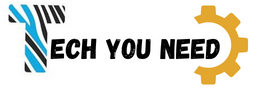













0 Comments